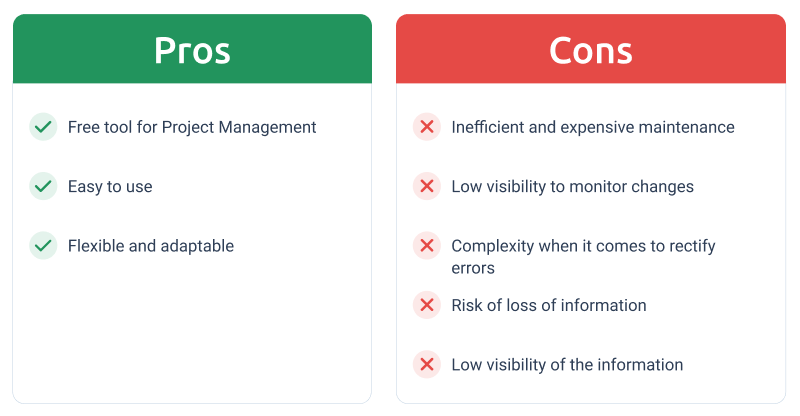Picture this: you’re juggling multiple tasks, deadlines are looming, and you need a reliable tool to keep everything organized. Excel might be the first thing that comes to mind.
It’s a familiar friend, a program you’ve used countless times. But is it really the best choice for managing your projects? With its rows and columns, Excel offers a straightforward way to track progress, allocate resources, and analyze data. Yet, like any tool, it comes with its own set of challenges.
You might find yourself wondering if it’s truly helping or just adding to your stress. We’ll dive deep into the pros and cons of using Excel for project management, helping you make an informed decision. Whether you’re a seasoned project manager or just starting out, understanding Excel’s capabilities and limitations can transform how you manage your projects. Keep reading to uncover insights that could change the way you work.
Benefits Of Excel In Project Management
Excel is a popular tool for project management. It offers several benefits that make it a go-to choice for many managers. Its wide range of functions helps teams stay organized and efficient. Let’s explore some key benefits of using Excel for managing projects.
Accessibility And Familiarity
Excel is widely accessible. Most computers have it installed. People know how to use it. Its simple interface makes it easy for team members. No need for special training. This familiarity saves time and effort.
Cost-effectiveness
Excel is cost-effective. Many businesses already own it. No extra purchase needed. It’s a budget-friendly choice for small teams. You can manage projects without extra software costs. This makes it ideal for startups and small businesses.
Flexibility And Customization
Excel offers flexibility. You can customize it to fit your project needs. Create templates to track tasks and deadlines. Adjust spreadsheets as projects change. It’s easy to adapt to different project requirements.
Data Visualization Tools
Excel has powerful data visualization tools. Create charts and graphs to view project data. These visuals help in understanding complex information. They make it easier to communicate progress and outcomes. This ensures everyone stays informed.
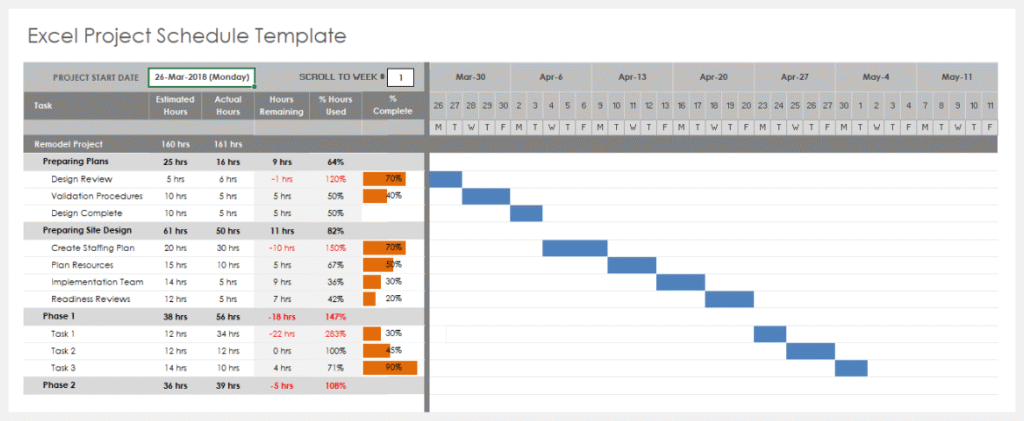
Credit: yandex.com
Limitations Of Excel For Managing Projects
Excel has been a staple tool for many project managers due to its accessibility and ease of use. However, it is not without its limitations. Understanding these limitations can help you decide whether Excel is the right tool for your project management needs or if it’s time to explore more specialized software.
Scalability Issues
As projects grow, so does the data you need to manage. Excel struggles when dealing with large datasets. Imagine trying to track hundreds of project tasks across multiple teams in a single spreadsheet. The file becomes unwieldy, and performance can slow to a crawl.
Have you ever tried to open a massive Excel file, only to find yourself staring at a loading screen? It’s frustrating. For large-scale projects, you might find yourself needing multiple spreadsheets, which complicates data management even further.
Collaboration Challenges
Excel wasn’t designed with modern collaboration in mind. If you’ve ever emailed a spreadsheet back and forth with colleagues, you know how quickly it becomes confusing. Tracking changes and ensuring everyone is working from the latest version is nearly impossible.
Online versions of Excel offer some collaborative features, but they are limited compared to dedicated project management tools. Are you and your team spending more time managing versions than working on the project itself?
Limited Automation
While Excel offers basic automation through formulas and macros, it falls short for complex project management tasks. Setting up these automations can be time-consuming and requires a level of technical expertise. What happens when your project needs change, and your automations need updating?
Dedicated project management tools offer more robust automation capabilities. These tools can automatically update project timelines, send reminders, and adjust resources based on real-time data. Isn’t your time better spent on strategic planning rather than manual updates?
Error-prone Data Handling
Manual data entry in Excel increases the risk of errors. A single mistyped number can cascade into larger issues, affecting project timelines and budgets. Have you ever spent hours tracking down the source of an error only to find it was a simple typo?
Excel lacks built-in error-checking features found in specialized tools. With complex projects, the margin for error is slim. Can you afford to risk your project’s success on human error?
While Excel offers a familiar environment for project management, its limitations can hinder your project’s success. Ask yourself if these challenges are worth the convenience, or if it’s time to consider more robust solutions.
Alternatives To Excel
Excel is a powerful tool for project management, but it’s not always the best fit for everyone. If you’ve found that Excel limits your team’s productivity or flexibility, it’s time to consider alternatives. Project management has evolved, and there are various tools that can enhance efficiency and collaboration. Let’s dive into some of these options that might just be what you need.
Project Management Software
Project management software is designed to streamline your workflows. Tools like Asana, Trello, and Monday.com offer features that Excel simply can’t match. Think of visual task boards, automated reminders, and real-time collaboration. These tools can transform how your team works together.
Imagine having a dashboard that provides a snapshot of your project’s progress at any moment. Project management software can offer insights that help you make informed decisions quickly. You can track dependencies, set priorities, and adjust timelines with ease.
These platforms often come with templates tailored to various industries. Whether you’re managing a marketing campaign or an engineering project, there’s likely a template that suits your needs. This flexibility can save you time and effort in setting up your project.
Cloud-based Tools
Cloud-based tools bring the advantage of accessibility. You can access your project data from anywhere at any time. Tools like Google Workspace and Microsoft 365 offer cloud-based spreadsheets and documents that support collaboration.
These tools eliminate the hassle of version control issues that often arise with Excel. Multiple team members can work on the same file simultaneously without overwriting each other’s work. This ensures that everyone is on the same page, literally.
Cloud solutions also come with robust security measures. Your data is backed up automatically and protected from unauthorized access. This peace of mind is invaluable, especially when handling sensitive project information.
Integration With Other Systems
One significant advantage of moving away from Excel is the ability to integrate with other systems. Tools like Zapier and Integromat can connect your project management software with hundreds of other applications. This integration can automate repetitive tasks, freeing up your team’s time.
Think about the possibilities of syncing your project management tool with your CRM, email, or accounting software. You can create workflows that update your project’s status based on customer interactions or financial milestones. This level of integration can increase efficiency and reduce the risk of manual errors.
Do you often struggle with data entry or report generation? Integrating systems can streamline these processes, allowing you to focus on strategic decisions rather than administrative tasks. Embrace the potential of interconnected systems to elevate your project management.
What do you think? Could one of these alternatives be the missing piece in your project management puzzle? Take a moment to evaluate your current tools and processes. You might find that stepping away from Excel opens up a world of possibilities.
Best Practices For Using Excel
Excel offers flexibility and familiarity for managing projects, allowing easy data entry and customization. Yet, large projects might suffer from complexity and limited collaboration features. Balancing its pros and cons helps maximize efficiency in project management tasks.
Using Excel for project management can be effective. But it’s essential to follow best practices. These ensure efficiency and accuracy. Let’s explore some key strategies.
Effective Template Design
Create clear and simple templates. They save time and reduce errors. Focus on the essential data fields. Avoid unnecessary complexity. Design templates to be user-friendly. This helps all team members understand and use them. Consistency in templates builds familiarity.
Regular Data Backups
Regular backups are crucial. They prevent data loss. Excel files can get corrupted or accidentally deleted. Schedule routine backups. Use cloud storage or external drives. This ensures data safety. Regular backups provide peace of mind.
Consistent Formatting
Consistent formatting improves readability. It makes data easy to interpret. Use the same font and size throughout. Align data neatly in cells. Apply colors and borders thoughtfully. Consistency helps avoid confusion. It also enhances the professional look of your spreadsheets.
Utilizing Excel Add-ins
Excel add-ins extend functionality. They offer specialized tools for project management. Add-ins can automate tasks. They also integrate with other software. Explore add-ins that meet your needs. They can streamline your workflow.
Case Studies And Real-world Examples
Excel is a versatile tool that many turn to for project management. While it offers flexibility, its use varies greatly across different sectors. Let’s dive into some real-world examples to see how Excel fares in various settings. From small businesses to large corporations and non-profits, you’ll find that Excel’s effectiveness can differ depending on the specific needs and environments of the user.
Small Business Applications
Small businesses often look for cost-effective solutions. Excel is a popular choice because it’s affordable and accessible. Take a local bakery, for example, using Excel to track orders and inventory. The simplicity of spreadsheets allows them to manage operations without the need for complex software.
Excel empowers small business owners to customize their project management approach. With basic formulas and pivot tables, they can analyze sales data and forecast future trends. This DIY method keeps overhead low but requires time and expertise to maximize efficiency.
Would your small business benefit from such a tailored approach, or would the time investment outweigh the cost savings? Consider the balance between customization and simplicity.
Corporate Project Management
In corporate settings, Excel is often used alongside other project management tools. A multinational tech company might use it for financial reporting while relying on specialized software for task management. Excel’s compatibility with other systems makes it a valuable asset.
Corporate teams appreciate Excel’s ability to handle large datasets. With advanced functions, they can create detailed financial models and track budgets. However, managing complex projects solely in Excel can lead to version control issues and collaboration challenges.
Does your corporate team find Excel’s flexibility worth the potential pitfalls, or is it time to integrate a more robust system?
Non-profit Sector Usage
Non-profits often operate on tight budgets, making Excel a go-to tool for project management. A community outreach program might use it to keep tabs on volunteer hours and donations. The ease of use and low cost are appealing to organizations with limited resources.
Excel’s straightforward setup allows non-profits to focus on their mission rather than technology. With simple spreadsheets, they can manage event logistics and track fundraising goals. Yet, as projects grow, the lack of automation may hinder efficiency.
Could your non-profit’s goals be better served by investing in software that offers greater scalability, or does Excel’s simplicity serve your needs perfectly?
In exploring these case studies, think about how Excel might fit into your project management strategy. Each sector has unique demands, and Excel’s versatility can be both a boon and a limitation. Where do you see its place in your projects?

Credit: www.crmsoftwareblog.com
Frequently Asked Questions
Is Excel Good For Project Management?
Excel can be useful for basic project management tasks. It helps track timelines, budgets, and resources. However, it lacks advanced features found in specialized project management tools. For complex projects, consider dedicated software like Trello or Asana for better collaboration and efficiency.
What Are The Advantages And Disadvantages Of Excel?
Excel offers powerful data analysis and visualization tools. It supports complex calculations and automates repetitive tasks. Excel is user-friendly and widely used across industries. However, it struggles with handling very large datasets and lacks advanced database capabilities. Errors can occur easily if formulas are not managed properly.
What Are The Advantages And Disadvantages Of Using Project Management?
Project management enhances organization, efficiency, and goal alignment. It ensures timely delivery and resource optimization. Challenges include potential rigidity, increased costs, and time-consuming planning. Successful project management balances structured processes with flexibility to adapt to changes.
Do Project Managers Need To Know Excel?
Project managers benefit from knowing Excel for data analysis, budgeting, and project tracking. Excel enhances efficiency and decision-making. Mastering Excel skills can improve project outcomes and streamline processes. Many project management tasks require Excel proficiency for effective project planning and resource allocation.
Excel knowledge is valuable for project managers.
Conclusion
Excel serves as a useful tool for project management. It offers flexibility and familiarity. Many teams appreciate its simplicity. Yet, it has limitations. Complex projects might need specialized software. Excel lacks advanced features. Teams face challenges in collaboration. Data sharing can be cumbersome.
Errors might go unnoticed. Consider project needs carefully. Evaluate Excel’s capabilities for your tasks. Balance pros and cons. Choose wisely. Effective management leads to success. Excel might fit smaller projects. Larger projects may need more robust solutions. Ultimately, the right choice depends on your goals and project complexity.