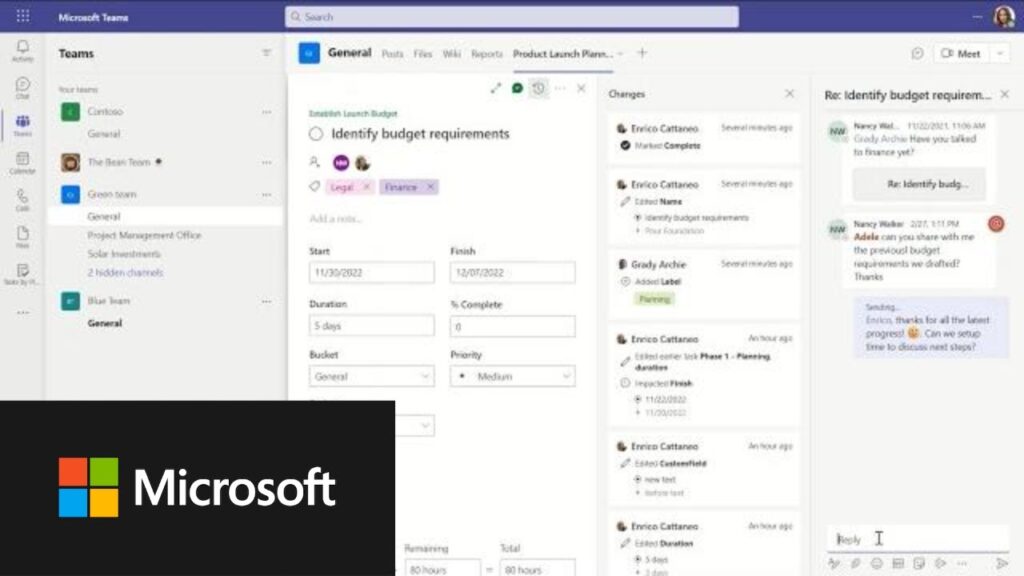Do you often find yourself juggling multiple tools to keep your projects on track? Are you searching for a more streamlined approach to project management?
Microsoft Teams might be the solution you’ve been waiting for. Imagine having all your communication, collaboration, and project management needs met within a single platform. With Teams, you can simplify your workflow, boost productivity, and enhance team collaboration like never before.
This article will uncover the best ways to leverage Microsoft Teams for project management, helping you transform chaos into order. Get ready to discover tips and tricks that will make your project management not just effective, but enjoyable. Keep reading to unlock the full potential of Microsoft Teams for your projects.
Getting Started With Microsoft Teams
Starting with Microsoft Teams for project management can transform your workflow. It offers a robust platform for collaboration and organization. Whether coordinating with colleagues or managing tasks, Teams simplifies communication. Let’s explore how to set up your team and navigate the interface effectively.
Setting Up Your Team
First, create a team by clicking ‘Teams’ on the sidebar. Select ‘Join or create a team’ to start. Choose a name that reflects your project’s purpose. Add members by entering their email addresses. Assign roles like owner or member to define access levels. Use channels to organize discussions around specific topics. This helps keep conversations focused and relevant.
Navigating The Interface
The interface is intuitive and user-friendly. The left sidebar lists your teams and channels. Click on a team to view its channels and activity. The top bar offers search functionality for quick access. Use the calendar tab to schedule meetings and events. Files tab allows easy sharing and storage of documents. Chat lets you communicate with team members instantly.
Master these basic elements for efficient project management. Familiarize yourself with the tools available. This ensures smooth operation and productivity.
Organizing Projects Efficiently
Microsoft Teams offers a streamlined platform for efficient project management. Utilize its channels to organize tasks and facilitate communication. Integrate with apps like Planner to track progress and deadlines seamlessly.
Organizing projects efficiently is crucial in maintaining productivity and ensuring every team member stays on the same page. Microsoft Teams offers a suite of tools that can transform your project management process. By structuring your projects thoughtfully, you can maximize the platform’s potential and keep everyone aligned and informed.
Creating Channels For Projects
Channels are the backbone of Microsoft Teams for project organization. They provide a dedicated space for each project, allowing conversations, files, and updates to live in one spot. When you create a channel for a project, think about its objectives and who needs to be involved.
Consider naming your channels clearly and specifically, like “Marketing Campaign Q1” or “Product Launch Prep”. This helps team members quickly identify where to go for the information they need. Remember, a well-named channel is the first step in reducing confusion and enhancing collaboration.
Utilizing Tabs For Resources
Tabs in Microsoft Teams are like bookmarks for essential resources. They allow you to pin important documents, websites, or apps directly within your project channel. Imagine needing to access the same spreadsheet or project timeline daily—having it a click away saves time and keeps everyone focused.
Think about adding tabs for project management tools like Planner or Trello, which integrate seamlessly with Teams. You could also add tabs for common resources, such as a shared OneNote for meeting notes or a PowerPoint for ongoing presentations. What resources would make your team’s life easier if they were always at their fingertips?
By strategically creating channels and utilizing tabs, you’re not just organizing projects; you’re streamlining your workflow and empowering your team. The right setup can make the difference between a chaotic project and a successful one. How will you use Microsoft Teams to transform your project management?
Enhancing Communication
Effective communication is crucial for successful project management. Microsoft Teams offers tools to enhance communication among team members. Teams can collaborate seamlessly, share ideas, and solve issues quickly. This platform simplifies interaction, making project management more efficient.
Using Chat And Video Calls
Microsoft Teams chat feature allows instant messaging. Team members can share quick updates or ask questions. This speeds up communication. No need for lengthy emails. Chats can be one-on-one or group discussions. It keeps everyone in the loop.
Video calls offer face-to-face interaction. They are perfect for discussing complex topics. Visual cues help in understanding better. Video calls also foster personal connections. This leads to better teamwork.
Scheduling Meetings
Scheduling meetings in Microsoft Teams is easy. Use the calendar feature to plan meetings. Set reminders so no one misses important discussions. Meetings can be scheduled for specific projects or general updates.
Teams allows you to share meeting agendas. Everyone knows what to expect. This leads to productive meetings. Participants come prepared, saving time. Scheduling helps maintain regular communication. It ensures projects stay on track.
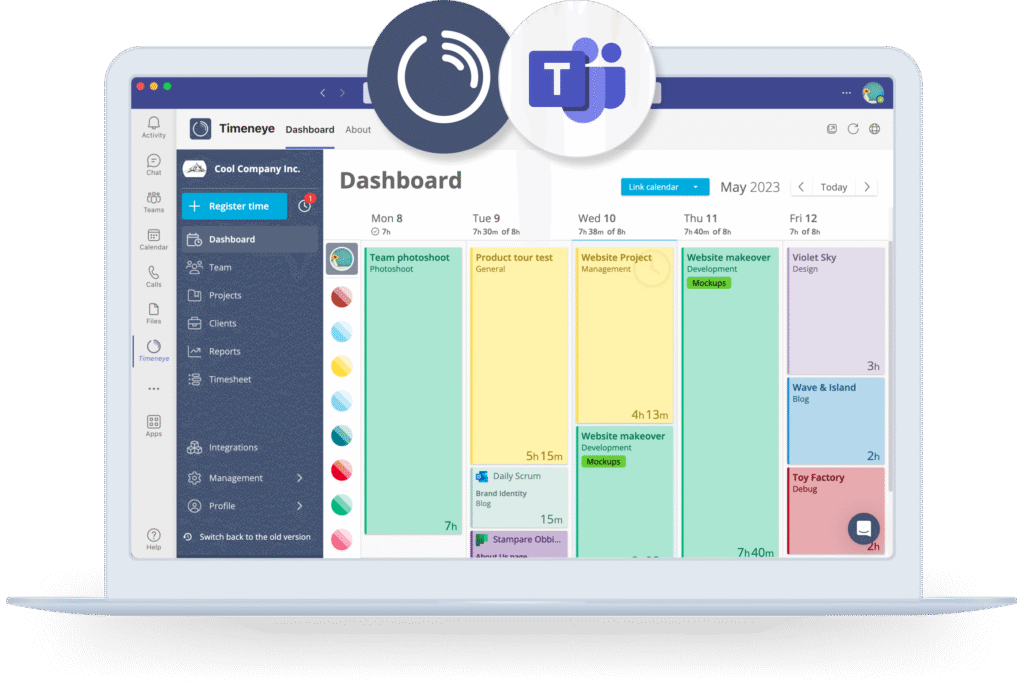
Credit: www.timeneye.com
Collaborating On Files
Microsoft Teams offers robust tools for file collaboration. It helps teams work together efficiently. Sharing and editing documents becomes seamless. Teams members access and update files in real-time. This fosters a more synchronized workflow.
Sharing And Editing Documents
Sharing documents on Teams is simple. You upload files directly to a channel. Team members can edit these files simultaneously. This ensures everyone stays on the same page. Real-time collaboration reduces the need for lengthy email chains. It makes project updates faster and clearer.
Version Control And Tracking Changes
Teams provides excellent version control features. You can track changes made to documents easily. This ensures transparency among team members. You can revert to previous versions if needed. It minimizes the risk of losing important information.
Integrating With Other Tools
Microsoft Teams enhances project management by smoothly integrating with tools like Planner and Trello. Streamline workflows and track tasks efficiently through its centralized platform. Collaborate seamlessly with team members and ensure all projects stay organized and on schedule.
Integrating Microsoft Teams with other tools enhances project management efficiency. Seamless integration allows teams to collaborate effectively. This feature saves time and boosts productivity. Microsoft Teams offers diverse integration options. Users can connect with Microsoft 365 apps and third-party services. These integrations create a centralized workspace. Let’s explore how to make the most of these features.
Connecting With Microsoft 365 Apps
Microsoft Teams connects effortlessly with Microsoft 365 apps. Share files via OneDrive directly in Teams. Collaborate on documents with Word and Excel integration. Schedule meetings with Outlook. Track progress with Microsoft Planner. These connections streamline workflows. Teams becomes a hub for all your tools. Simplifying access and enhancing collaboration.
Adding Third-party Apps And Services
Teams supports integration with many third-party apps. Use Trello for task management. Connect with Asana for project tracking. Integrate Zoom for video conferencing. Add Adobe Creative Cloud for design projects. Slack, GitHub, and many others are available. These integrations expand functionality. Tailor Teams to fit your project needs. Access all tools in one place. This reduces switching between platforms. A unified environment fosters efficiency.
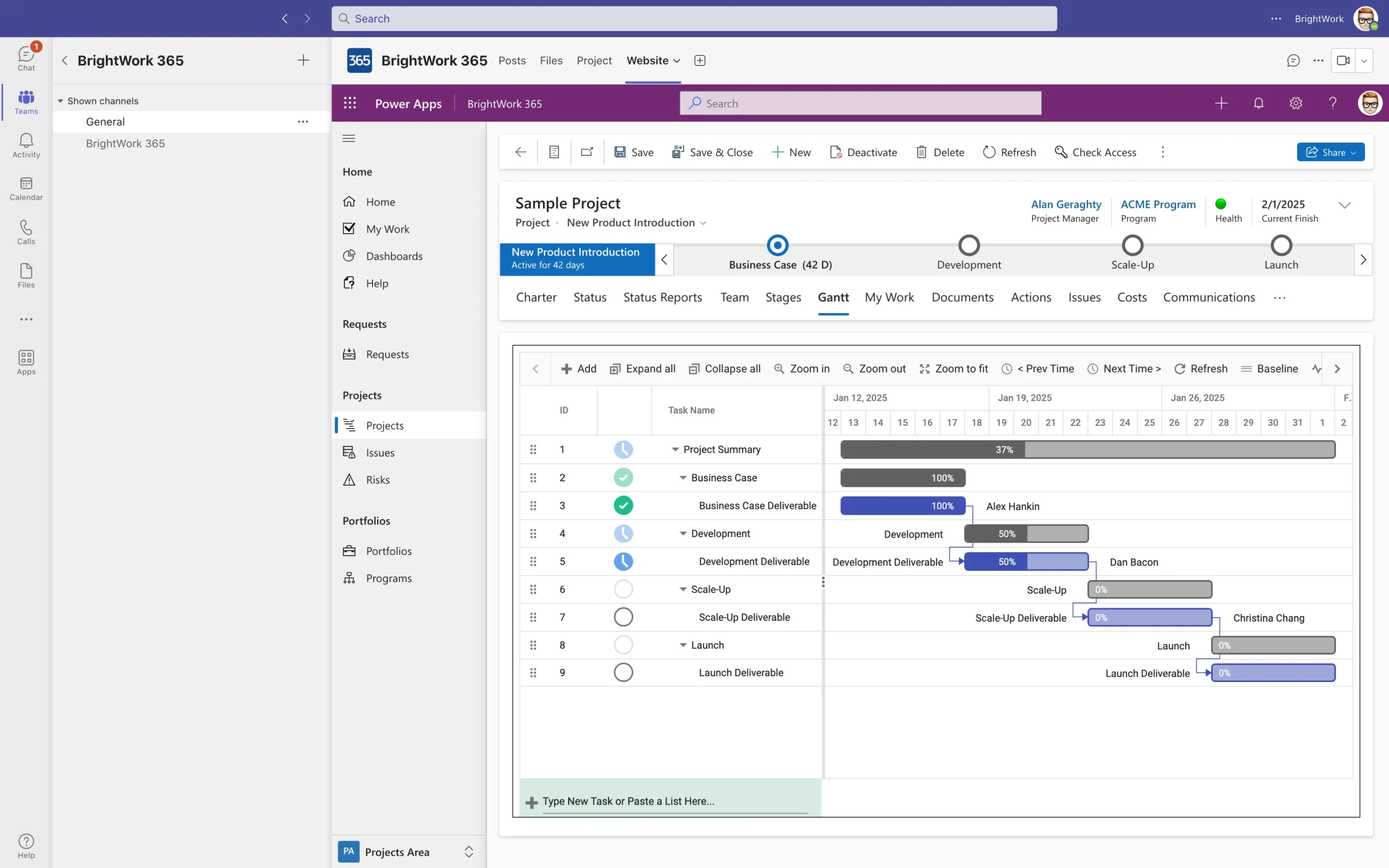
Credit: www.brightwork.com
Managing Tasks And Deadlines
Managing tasks and deadlines is crucial for effective project management. Microsoft Teams offers tools to simplify this process. With its integrated features, teams can track tasks and never miss a deadline. Let’s explore how to use these tools for better task management.
Using Planner And To-do
Planner and To-Do are powerful tools within Microsoft Teams. Planner allows teams to create, assign, and track tasks. Visual boards help team members see task progress at a glance. Each task card can include details, checklists, and attachments. This ensures everyone has the information they need.
To-Do complements Planner by helping individuals manage personal tasks. Users can create simple lists to organize their day. Tasks from Planner can sync with To-Do, providing a unified view. This integration makes it easy to track both team and individual responsibilities.
Setting Reminders And Alerts
Staying on top of tasks requires timely reminders. Microsoft Teams allows setting alerts to remind team members of upcoming deadlines. Notifications can be customized to suit different preferences. Users can receive alerts via email or within the Teams app.
Setting up reminders helps keep projects on track. It ensures tasks are completed on time. Alerts can be configured to notify before a task is due. This proactive approach helps manage workloads effectively.
Maintaining Security And Compliance
Microsoft Teams enhances project management by ensuring security and compliance. Set clear permissions to protect sensitive information. Regularly update policies to align with compliance standards.
When using Microsoft Teams for project management, maintaining security and compliance is crucial. Teams offers robust features to help protect your data and ensure your projects remain secure. Whether you’re managing sensitive information or ensuring your team adheres to compliance standards, understanding these features can make a significant difference.
Setting Permissions
Setting the right permissions is like giving your team a key to a locked room. Permissions determine who can see, edit, or share information. With Microsoft Teams, you can easily control access by setting permissions for channels and files.
Imagine leading a project where only a select few should access specific documents. You can restrict access by assigning roles such as owner, member, or guest. This ensures that only authorized individuals can view or modify sensitive data.
Be proactive in reviewing permissions regularly. This helps prevent unauthorized access and keeps your project secure. Have you checked who has access to your critical files lately?
Ensuring Data Protection
Data protection should be at the forefront of your project management strategy. Microsoft Teams provides several tools to safeguard your information. One of them is data encryption, which protects data in transit and at rest.
Think about a time when a data breach could have compromised your project. With Teams, you can enable features like multifactor authentication to add an extra layer of security. This requires team members to verify their identity through additional means, beyond just a password.
Regularly update your security settings to align with your organization’s compliance policies. This not only protects your data but also ensures you meet regulatory requirements. Are your data protection measures up-to-date?
By focusing on permissions and data protection, you can confidently use Microsoft Teams for project management while maintaining security and compliance. Your projects deserve the best protection you can provide.
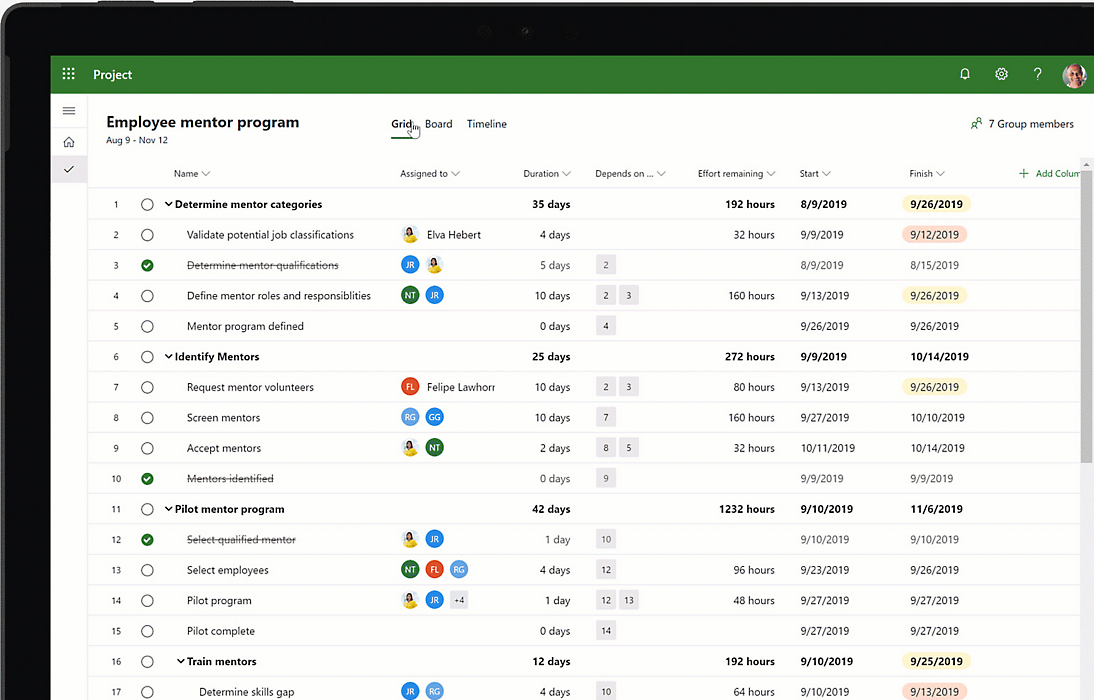
Credit: www.microsoft.com
Expert Tips For Optimization
Microsoft Teams has become a powerful tool for project management, but are you using it to its full potential? Maximizing its features can streamline your projects and enhance collaboration. Here are expert tips to help you optimize Teams for your next big project.
Customizing Notifications
Are you overwhelmed by constant notifications? It’s time to customize them. Tailor your notification settings so you only get alerts about what’s truly important. You can choose to be notified only for mentions, direct messages, or specific channel activities.
Think about what truly requires your attention. By customizing notifications, you can focus on tasks without unnecessary interruptions. This approach not only saves time but also reduces stress, allowing for more productive work sessions.
Streamlining Workflows
Efficient workflows are key to successful project management. Use Teams to streamline these processes. Create channels dedicated to specific tasks or departments. This helps in categorizing conversations and resources for easy access.
Integrate tools like Planner or SharePoint to enhance functionality. This integration allows task assignments, deadlines, and file sharing directly in Teams. Have you ever tried automating repetitive tasks using Power Automate? It’s a game-changer, reducing manual work and minimizing errors.
Imagine the time saved by having all your project tools in one place. This setup not only boosts efficiency but also enhances team collaboration. How can you further simplify your workflow today?
Frequently Asked Questions
Can Microsoft Teams Do Project Management?
Yes, Microsoft Teams can assist with project management. It offers tools like task assignments, file sharing, and collaboration features. Integrations with apps like Planner and Trello enhance project tracking and team communication. Teams helps streamline workflows and improve project efficiency effectively.
What Is The Best Way To Utilize Microsoft Teams?
Leverage Microsoft Teams by organizing channels for different projects. Use chat for quick communication and video calls for meetings. Integrate apps like Planner for task management. Share and collaborate on documents in real-time to enhance productivity. Customize notifications to stay updated without distractions.
How To Create A Project Management Plan In Teams?
Open Microsoft Teams and click on the “Teams” tab. Select a team and create a channel for the project. Use “Planner” to organize tasks. Assign tasks, set deadlines, and track progress. Communicate with team members via chat and meetings to keep everyone updated.
What Microsoft Program Is Best For Project Management?
Microsoft Project is the best program for project management. It offers tools for planning, scheduling, and collaboration. Microsoft Planner is another option for smaller teams, providing a simple and effective task management solution. Both integrate seamlessly with other Microsoft 365 applications, enhancing productivity and teamwork.
Conclusion
Microsoft Teams simplifies project management for busy teams. Communication becomes smoother. Sharing files is quick and easy. Organizing tasks feels natural and straightforward. Teams can collaborate in real-time, enhancing productivity. Video calls connect remote workers seamlessly. Integrations with other apps expand functionality.
Customizing settings helps tailor workflows to specific needs. Security features ensure data protection. Teams work together efficiently, no matter the distance. Start using Microsoft Teams to streamline your project management today. With practice, your team will find new ways to succeed.
Happy collaborating!